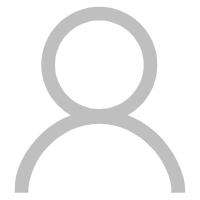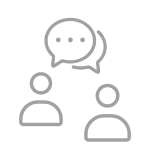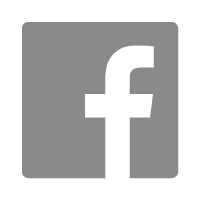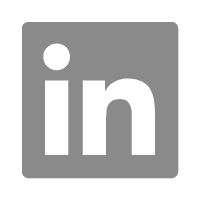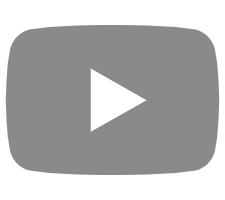● 在保修期间,如果由于质量问题导致产品零件故障,我公司将提供免费更换和交付。如果故障被确定为买方的原因或超出保修范围,买方应承担所有责任。
● 保修期间,因产品质量问题需要上门维修,我公司提供免费的现场维护服务。我公司员工的往返机票将由我公司承担。员工在当地的交通、食宿费用由保修申请人承担。
● 超出保修范围,一名维护人员每天的维护费为100-200USD。员工在当地的交通、食宿费用由保修申请人承担。
SLA打印机保修
1.您有15个日历月的激光保修。
2.您有18个日历月的保修设备 (预计激光)。
3.保修从产品到达您的位置之日开始。
LCD打印机保修
1.您对LCD屏幕有3个日历月的保修。
2.您对设备有12个日历月的保修 (预计LCD屏幕,FEP或其他赠品工具)。
3.保修从产品到达您的位置之日开始。
Magforms专家服务
售后服务
1.激光故障排除
Q1: 无法连接激光器
原因: 同时打开ibiild和校准软件解决方案: 关闭ibiild或校准软件,重新连接激光器
Q2: 激光功率不稳定
原因1: 激光器内部晶体温度参数发生变化
解决方案: 联系制造商以校准参数
原因2: 激光窗镜损坏
解决方案: 更换激光的窗镜
原因3: 环境温度不稳定
解决方案: 确保环境温度在22至26度之间
Q3: 无激光输出
原因: 同时打开激光软件和校准软件解决方案: 关闭激光软件或校准软件,然后重新启动iBuild。
Q4: 激光报警,激光头温度浮动,无激光输出
原因: 激光器内部晶体温度参数和环境温度不稳定
解决方案: 与制造商联系以校准参数,并确保环境温度在22至26度之间
2.Ibiild故障排除
Q1:RTC4错误
原因: 同步开启激光控制软件和校准软件
解决方案: 关闭激光控制软件或校准软件
Q2: ibreild报警 “激光功率太高或太低”
原因: 检测到的激光功率不在 “功率检测最大和最小RMS” 范围内。
解决方案: 1) 重新校准激光功率
2) 修改激光功率的 “目标值” 或 “功率最小均方根值” 和 “功率最大均方根值”
Q3: iBuild报警 “液位过高或过低”。
原因1: 罐内树脂体积超标或超标,树脂柱塞无法调节。
解决方案: 添加或去除一些树脂。原因2: 树脂液位传感器无信号,无法检测到树脂。
解决方案: 1) 清洁树脂液位传感器的底部
2) 调整树脂液位传感器的角度
Q4: iBuild指示树脂液位波动误差
原因1: 树脂液位传感器底部脏污
解决方案: 清洁树脂液位传感器的底部
原因2: 假角
解决方案: 调整树脂液位传感器的角度
原因3: 真空泵吸附管漏气
解决方案: 更换吸附管
工业SLA 3D打印机常见问题解答
3.尺寸偏差
Q1: 大dimensionald证据d功能
原因: ibreild中的XY尺寸因子不合理
解决方案: 1) 打印 “100毫米十字” 尺寸测试样品,测量尺寸并重新计算XY尺寸系数
2) 如果短尺寸准确但长尺寸偏差较大,则在打印前设置多组不同尺寸的XY系数或将零件的长度随200毫米减少1/1000 2/1000
Q2: 大dimensionald证据p冲印p艺术在Zd功能
原因: 参数 “z轴补偿” 不合理
解决方案: 修改 “切片” 软件设置中的 “z轴补偿” 参数
Q3: 印刷样品是assembled太loosely和gap是large
原因: 激光束补偿值过大
解决方案: 修改激光束补偿值
Q4:打印样品是assembled太t夜间或不能是assembled
原因: 激光束补偿值太小,设计图中预留空间不够
解决方案: 修改激光束补偿值
Q5:T他的大小samel长度零件p在d不同平台位置差异很大
原因: 校准不符合标准
解决方案: 重新校准
4.打印样品变形
Q1:The bottom的printeds充裕是de形,warped,或uneven等.
原因1: 支撑硬度不足或支撑不够
解决方案: 1) 适当降低支撑扫描速度或增加支撑
2) 提高扫描速度
原因2: 小激光束的直径不符合标准
解决方案: 确保小梁的直径在0.15-0.2毫米范围内
Q2: s的变形tructural打印样本s,如“H”“I”shape
原因: 打印的样品收缩变形
解决方案: 在定向模型时调整角度
5.破损的印刷样品
Q1:The s示例都是broken
原因1:的波动液位太激烈了
解决方案: 1) 清洁液位传感器的底部
2) 调整液位传感器的角度
原因2: 重漆器高度低
解决方案: 调整重涂布器的高度
原因3: 重镀层机无吸附
解决方案: 通过调节真空泵来控制recoater吸附
原因4: 树脂发粘
解决方案: 1) 打开加热器
2)在iBuild设置中延长 “平台沉降后延迟” 和 “重新涂布后延迟” 的时间
Q2: 破printeds个样本a上的ppearleft或r灯side的platform。
原因: 重coater左右叶片高度不水平
解决方案: 调整刀片在recoater左侧和右侧的高度
Q3:坏了打印样本s仅出现在平台
原因: 大理石平台不水平
解决方案: 调整大理石平台的水平,调整重铺机的高度
Q4:Theprinteds充足l位于as特异性p位置platform是p艺术broken
原因: f-theta脏了
解决方案: 清洁f-theta镜头
Q5:Theprinteds充足s是不wellformed或holesd的etils打印样品不是wellp冲出来了,或edge是c使用excessf湖泊
原因1: 反射镜、扩束器模块、检流计和f-θ 透镜都脏了。
解决方法: 检查镜头并清洁。
原因2: 激光窗镜损坏
解决方法: 更换激光器的透镜。
Q6:Theprinteds示例是s加标签或faulted
原因1: 平台松动或z轴联轴器松动
解决方案: 重新安装并锁定平台和z轴联轴器
原因2: 设备开机发热,但温度不稳定
解决方案: 关闭加热器并与制造商联系。
Q7: 印刷样品comeout与p它在Surface
原因: 打印表面温度过高
解决方案: 1) 降低激光功率,加快扫描速度
2) 增加iBuild中 “激光扫描后延迟” 参数的值
6.打印的样品表面剥落或起泡
Q1:The printeds充足surface是peeling或bubbling
原因: 边界和舱口之间的距离太远
解决方案: 减小ibiild参数中的 “过渡区域宽度”
Q2: 剥离,b列表appear在onlyone或twod周围的irecionsprinteds充足s
原因: The梁是否为椭圆形c
解决方案: 重新校准光室
Q3: 剥离和bubblingappear在bottom的打印样品
原因: 树脂液位和重涂布器之间的距离太大
解决方案: 1) 调整重oater的高度
解决方案: 2) 减少ibild参数 “标准液位传感器值” (建议每次减少0.08-0.1)
7.印刷样品的印刷纹理较差
Q1: 不规则horizontallinesa周围的pparsides的printeds充足s
原因:的波动液位值太激烈了
解决方案: 1) 清洁液位传感器的底部
2) 调整液位传感器的角度
3) 检查真空泵是否泄漏
Q2:Thesides的printed样品是s被挖出,而样品有blanks和b周围的urrs
原因: 激光功率过高,导致样品过度固化
解决方案: 适当降低舱口和边框的激光功率
Q3:“橙色P鳗鱼”和“WaterRipples”出现在side的printeds充足s
原因: 边界和舱口之间的距离太远
解决方案: 适当增加ibild中的 “过渡区域宽度”设置
Q4: 有goodtextures intwodirecions,和badtextures在twodirections
原因: v可变的激光束似乎是一种椭圆
解决方案: 重新校准光路
Q5: The平面打印样品print outregularstepped,horizontall伊内斯。
问题: 飞机样品不平行于平台的底面,倾斜角度太小。
解决方案: 重新定位打印的模型,以确保模型的底部与平台平行或倾斜超过45 °。
8.支持问题
Q1:The support也是sticky到platform,short和bottom是o明显地w军蓝色
原因: 开始打印时平台太高。
解决方案: 根据实际情况修改iBuild参数 “打印开始位置” 的值
Q2: 在r之前ecoater是a了,这个s支持不能为c已连接,并且t这里有米任何s支持pointsf在上面放花liquidsurface。
原因: 支架扫描速度太快,树脂未流平
解决方案: 适当降低支架的扫描速度,并延长ibreild参数 “平台后延迟” 的时间结算”
Q3: Itappears说s支持cannotbec已连接没有coating,和t这里有米任何s支持pointsf在上面放花树脂surface。
原因: 支架扫描速度太快,涂层后支架没有足够的时间复位
解决方案: 适当降低支架的扫描速度,延长irebuild参数 “Recoater后延迟” 的时间运动”
9.重coater问题
Q1:Noa吸附在recoater
原因1.: 吸附力小
解决方案: 调节真空泵的旋钮,增加吸附力
原因2: 吸附气管堵塞或破裂
解决方案: 更换吸附空气管
Q2:Thebrokenp艺术c因为recoater至bestuck和unable to米ove,和s软件cannotc控制米的改进recoater
原因: 电机堵塞,引起报警
解决方案: Helios-P系列 (重新启动设备)
10.其他问题
Q1:The printeds充足s与w全部t1毫米或less是soft。
原因1: 参数 “T”hin-Wall判断阈值” 没有值
解决方案: 确保iBuild中的参数 “薄壁确定阈值” 设置为选项1
原因2: 薄壁区域扫描速度过快,激光功率低
解决方案: 适当降低薄壁区域的扫描速度,增加激光功率
Q2: 不足strength和b的脆性p艺术
原因1: 样品过度固化 (足够硬)
解决方案: 增加iBuild参数 “填充间距” 的值以提高扫描速度
原因2: 样品未完全固化 (略软)
解决方案: 减小iBuild参数 “填充间距” 的值,以降低扫描速度